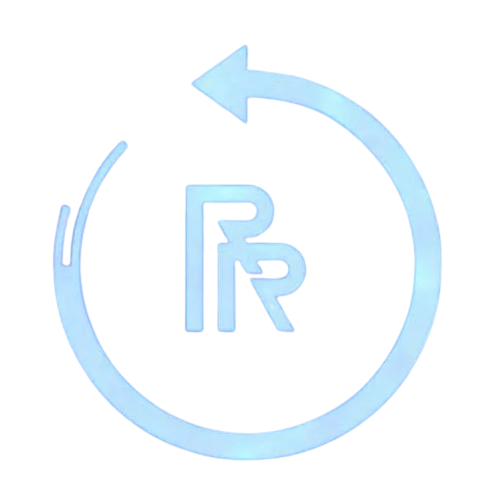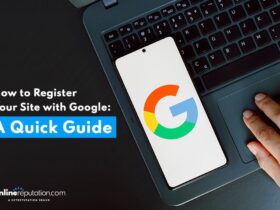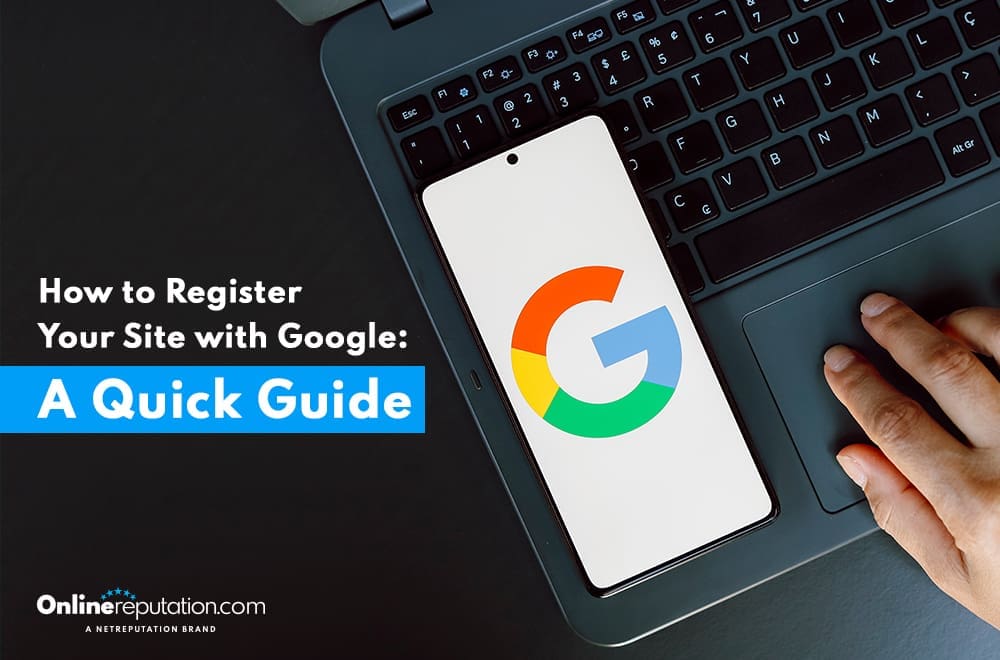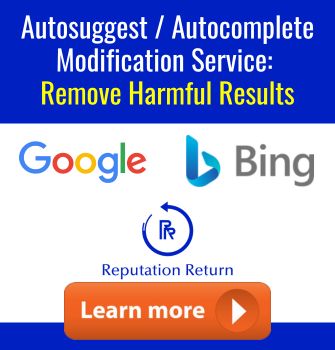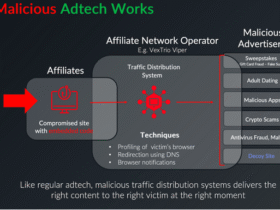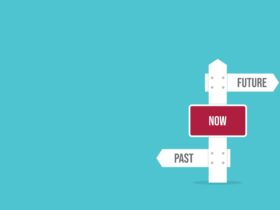Want to appear in Google search results? First, you need to register your site with Google. This will show you how. You’ll also learn how to set up Google Search Console, submit a sitemap, and monitor your site, which are key to visibility and traffic.
Why Registering Your Site with Google Matters
Registering your site with Google is the game changer for:
- More visibility
- Higher rankings
- More traffic
- More leads, sales, and revenue for your business
Improving your website visibility on Google is cost-effective, especially for small—to medium-sized businesses. Unlike traditional advertising methods, which can be expensive and hard to measure, improving online visibility is measurable and trackable. You can measure the effectiveness of your strategies and adjust as needed to stay ahead of the competition.
Also, a high-ranking website allows your business to adapt to the ever-changing digital marketing landscape. As more consumers turn to their mobile devices for information and shopping, having your mobile-friendly and easily accessible website is key. A strong online presence on Google helps you capture the growing mobile user segment, helps in reputation management, and reflects positively on your brand.
Also, registering your site on Google gives you the following:
- An edge over businesses without a strong online presence.
- Positions your business as a leader in your industry.
- Builds trust and credibility with potential customers.
- More visibility on Google search results so potential customers can find and choose your business.
In today’s environment, being visible on Google search results is not just about being found—it’s about being trusted and chosen by potential customers. To do this, businesses need to optimize their online presence to rank higher on Google search results so they are easily discoverable by users and can manage related customer accounts.
Setting up Google Search Console for your website
Setting up Google Search Console is a simple but crucial step to managing your website on Google. This powerful tool will give you insights into how Google crawls and indexes your site so you can optimize your content and structure for better search results. First, sign in with a Google account and add your website to the Google Search Console page.
Once you set up Google Search Console, you will have access to a ton of data and tools to improve your site’s visibility. Google Search Console is a must-have for any website owner, from tracking search performance to identifying and fixing issues. Let’s break it down into two simple steps: creating a Google account and adding your website to Google Search Console.
Creating a Google Account
The first step to accessing the Google Search Console is to create a Google account. If you already have one, ensure you use the right account, especially if you manage multiple accounts. This will give you access to all the tools and data you need.
To create a new Google account, follow the prompts on the Google account registration page. Avoid using university or educational email addresses as they may block access to some services. Once you set up your account, you can add your website to Google Search Console and explore Google Domains.
Add Your Website to the Google Search Console
Adding your website to Google Search Console is the next step. Here’s how:
- Log in to the Google Search Console page.
- Click the ‘Add Property’ button.
- Enter your domain or webpage URL, including the correct URL prefix.
Once you add your site, you need to verify ownership. Google offers several verification methods, including adding an HTML tag to your site’s homepage, uploading an HTML file, or using your domain name provider. Once verified, click ‘Go to Property’ to access your site’s data and optimize your content for better search results.
Create and Submit a Sitemap
Creating a sitemap ensures that Google can crawl and index your site efficiently. A sitemap is a file that lists all the important URLs on your website and provides metadata for each one, such as when it was last updated and its priority compared to other pages. This helps Google discover and index your content better.
A sitemap is especially useful for large or new sites with few external links. It ensures all pages are discovered by search engines, even if internal linking doesn’t cover every page. Let’s create a sitemap using Yoast SEO and submit it to Google Search Console.
Create a Sitemap Using Yoast SEO
To create a sitemap using Yoast SEO:
- Install and activate the Yoast SEO plugin in your WordPress dashboard. Go to ‘Plugins’ > ‘Add New’ and search for ‘Yoast SEO.’ Click ‘Install Now’ and then ‘Activate’.
- Once activated, go to the Yoast SEO settings by clicking on ‘SEO’ on the WordPress dashboard.
- From the Yoast SEO dashboard, click ‘General’ and then ‘Features.’
- Scroll down to the ‘XML Sitemaps’ section.
- Make sure XML sitemaps are enabled by toggling the switch.
- Click the question mark icon next to ‘XML sitemaps’, and a link will appear: ‘See the XML sitemap.’
- Click on this link to view your sitemap and copy the URL.
- You can also access your sitemap by adding ‘/sitemap_index.xml’ to the end of your website’s URL (e.g., ‘https://yourwebsite.com/sitemap_index.xml’).
Yoast SEO updates the sitemap index and individual sitemaps automatically as you add or remove content, so your sitemap is always up-to-date. This is especially useful for dynamic sites with changing content. Now that your sitemap is ready, submit it to Google Search Console.
Submit Your Sitemap URL to Google Search Console
Submitting your sitemap URL to Google Search Console is easy. Here’s how:
- Log in to Google Search Console with your credentials.
- In the sidebar, click on ‘Sitemaps.’
- Enter the sitemap URL.
- Click ‘Submit’.
Submitting your sitemap helps Google crawl and index your site’s content. By manually submitting your sitemap, you can ensure that all important pages are discovered and included in the index, making your site more visible in search results.
URL Inspection Tool to Submit Individual URLs
The URL Inspection tool is a powerful feature in Google Search Console where you can submit individual URLs for indexing and monitor their status. You can access this tool by typing the fully qualified URL in the inspection search bar at the top of any Search Console screen or by clicking the Inspect link next to a page URL in the reports. This tool will show you the indexed version of a specific page and allow you to test the indexability of URLs.
You can tell Google about new or updated content to crawl and index by submitting individual URLs. This is especially useful to ensure important updates are quickly reflected in Google’s search results. To request indexing for a URL, inspect the page URL and click ‘Request indexing’ on the inspection result page. Note that requesting indexing will increase the chances of your page being in the index but does not guarantee it will be.
The URL Inspection tool has:
- See a rendered version of your page as Googlebot sees it
- Toggle between live test results and indexed results to see if there are any indexing issues
- Identify and fix problems that prevent your page from being indexed
- Make sure your content is search-engine-friendly
Monitoring Your Submitted URLs
You should monitor and manage your submitted URLs to keep your site visible in Google search results. The Page Indexing report in Google Search Console shows the indexing status of all URLs Google knows about, including the reasons for any indexing issues. This report will give you a complete overview of your site’s indexing status so you can fix problems as soon as possible.
The summary page of the Page Indexing report shows a graph and count of indexed and non-indexed pages and tables explaining why URLs are not indexed. You can filter index results by sitemap submission status, all known pages, all submitted pages, or only unsubmitted pages. This will allow you to focus on a specific group of URLs and prioritize your efforts accordingly.
The Page Indexing, report details page, will show you the specific issues preventing URLs from being indexed and the affected URLs with examples. You can request validation of a fix for indexing issues and prioritize issues in the validation state ‘failed’ or ‘not started’ from the website. Monitoring and managing your submitted URLs ensures your site is optimized and visible in Google search results.
Best Practices to Get Visible
To become visible in Google Search, you must implement SEO best practices, create good content, and promote your site through various channels. Spending time on search engine optimization (SEO) and getting familiar with Google Search Console is essential.
Creating unique, up-to-date, and reliable content is key to getting your site visible in search results. Content with keywords can improve your site’s performance in search results. Organizing your site and grouping similar topics in directories will help search engines crawl and index your pages better.
Promote your site through various channels to get visibility and ranking. Here are the best practices:
- Share your content on social media and engage with your audience.
- Engage with online communities and forums related to your niche to build relationships and drive traffic to your site.
- Encourage word of mouth by creating valuable and shareable content that people will talk about.
- Link to relevant, trusted resources to add value to your audience and site.
- Don’t use keyword stuff; it’s tiring for users and against Google’s policy.
By following these best practices, you can get visibility and ranking in search engine results.
Common Issues and Troubleshooting
During domain registration, you might encounter common issues like:
- server errors
- redirect errors
- URLs blocked by robots.txt
- noindex directives
- soft 404 errors
Identifying and fixing these issues is important to ensure Google indexes your site.
Server errors occur when the server hosting your site cannot complete the request made by Google’s crawlers. These can be identified by status codes like 500 (Internal Server Error). To fix server errors, you can:
- Ensure your website’s server is configured properly and has enough resources to handle the requests.
- Check server logs to see the specific error or issue.
- Improve server response time by optimizing your website’s code and reducing unnecessary server requests.
Doing these can fix server errors and make your site accessible to users and search engines.
Redirect errors occur when issues with your site’s redirect configurations, such as infinite loops, broken redirects, or broken links, occur. Review and fix your redirect rules to fix these issues.
URLs blocked by robots.txt occur when the robots.txt file blocks search engines from accessing certain URLs. Use the robots.txt testing tool in Google Search Console to test changes and ensure critical URLs are not accidentally blocked.
Noindex directives prevent Google’s web crawlers from indexing specific pages, which can be found in the HTML meta tags or HTTP headers. Remove or adjust noindex directives for pages you want to be indexed.
Soft 404 pages display 404 errors but have a 200 (OK) status code. Ensure pages not found on your site return a proper 404 status code and fix the server configuration.
Conclusion
Registering your site to Google and optimizing it for search engines involves setting up Google Search Console, creating and submitting a sitemap, and monitoring your site. Follow this guide, and you’ll be well-indexed and visible in Google searches. Experiment, adapt, and optimize to stay ahead.