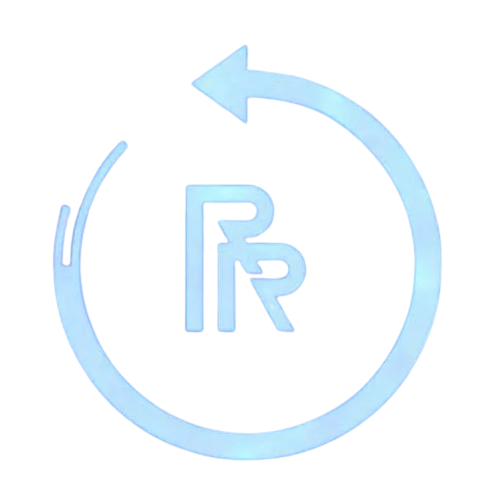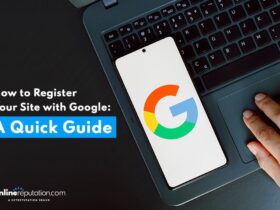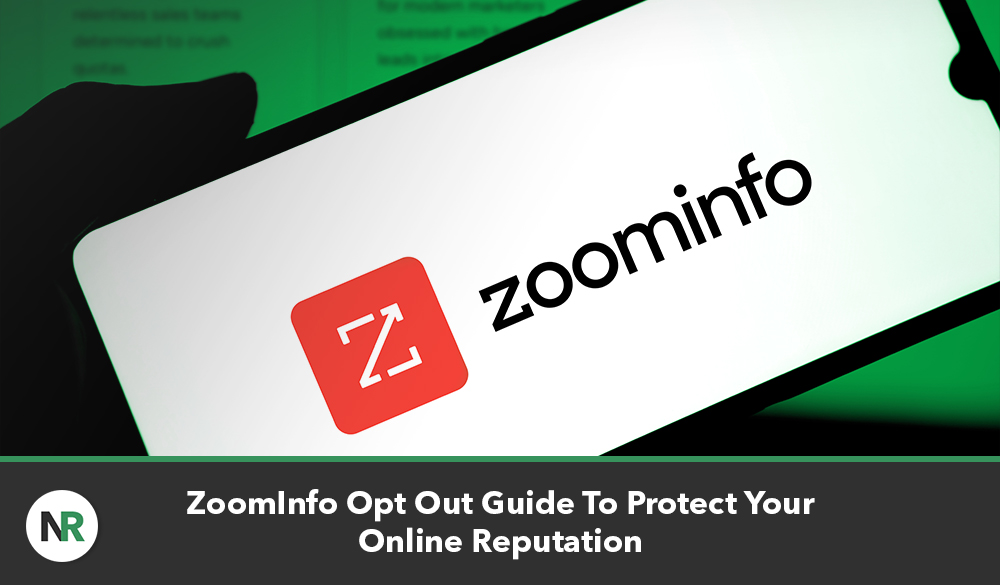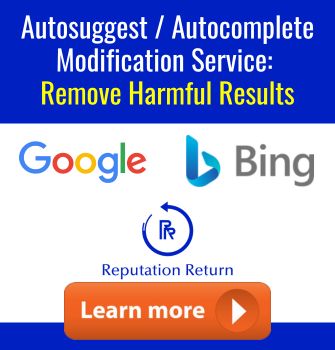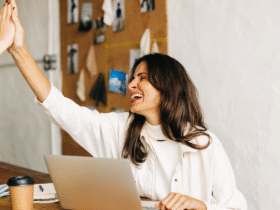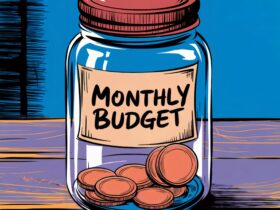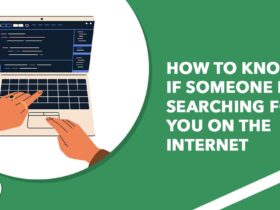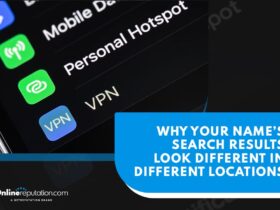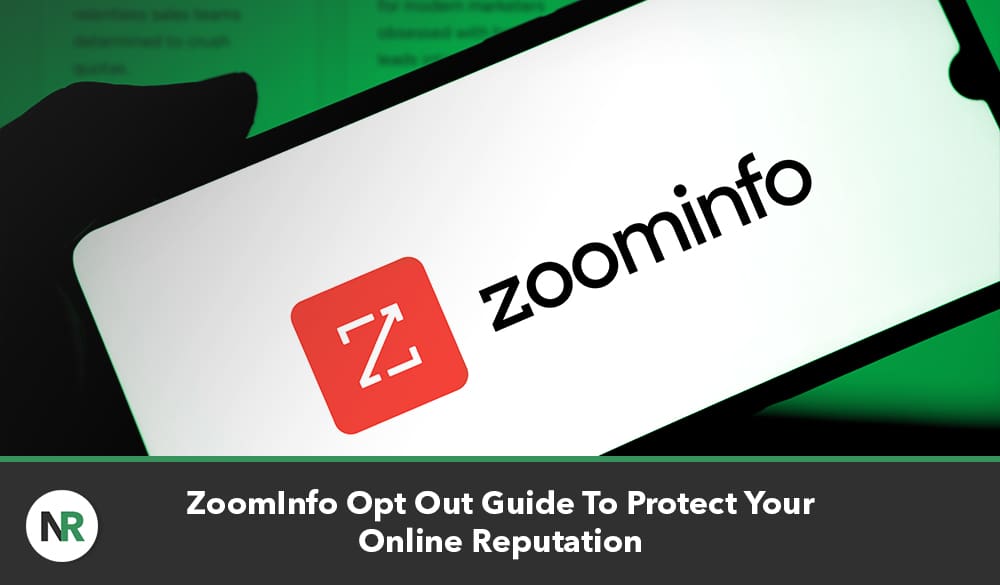
This ZoomInfo opt out guide will walk you through the process of removing your personal and business information from the data broker website.
ZoomInfo is business-to-business (B2B) software with automation, marketing, outreach and sales features. It also has recruiting tools to find potential employees, data management tools and more.
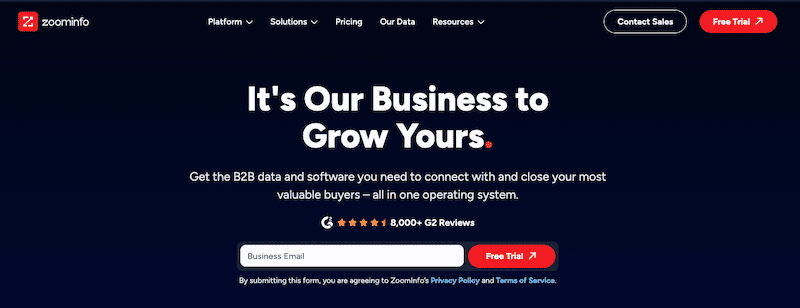
However, while ZoomInfo’s database posts business information online that can be beneficial to some professionals, you may not want your company or personal info to be easily accessible.
Maybe you’re no longer in charge of companies you used to run, or you’ve noticed that the personal information on ZoomInfo is inaccurate or out of date.
There are a lot of reasons for wanting to remove information from ZoomInfo. If you would like to delete your data from ZoomInfo, this opt out guide will walk you through the process.
If you want help with content removal to protect your online reputation, connect with a member of our team by calling 844-461-3632 or filling out the form below.
Request a Free Consultation
1. Go to the ZoomInfo homepage.
Start by going to the ZoomInfo homepage at ZoomInfo.com. You’ll navigate to the ZoomInfo opt out page from here.
2. Find the privacy link in the footer.
Scroll to the very bottom of the ZoomInfo homepage until you reach the footer section. Click the Your Privacy link under More Resources.
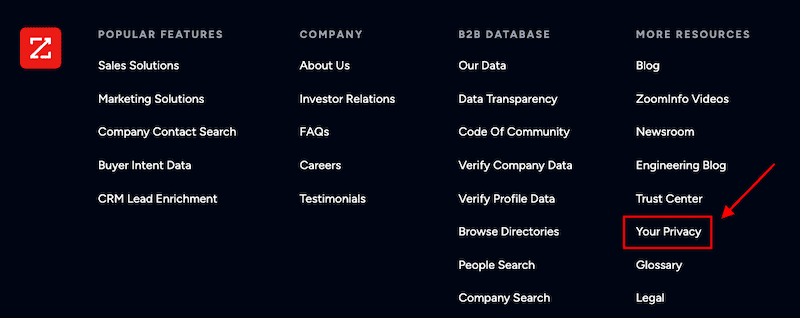
3. Begin the opt out request process.
On the ZoomInfo “Your Privacy” page, click the Request Removal link. There are two options for clicking the link. The first is to click the link in the first paragraph on the page:
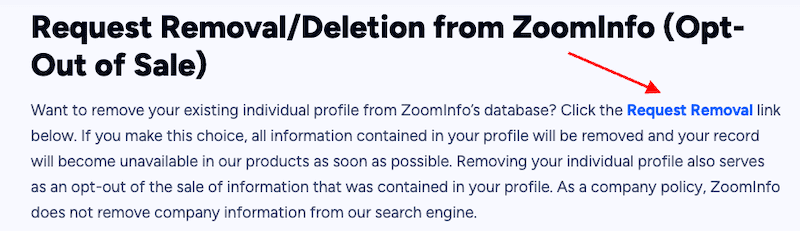
The second is to click the link at the bottom of the Request Removal section:
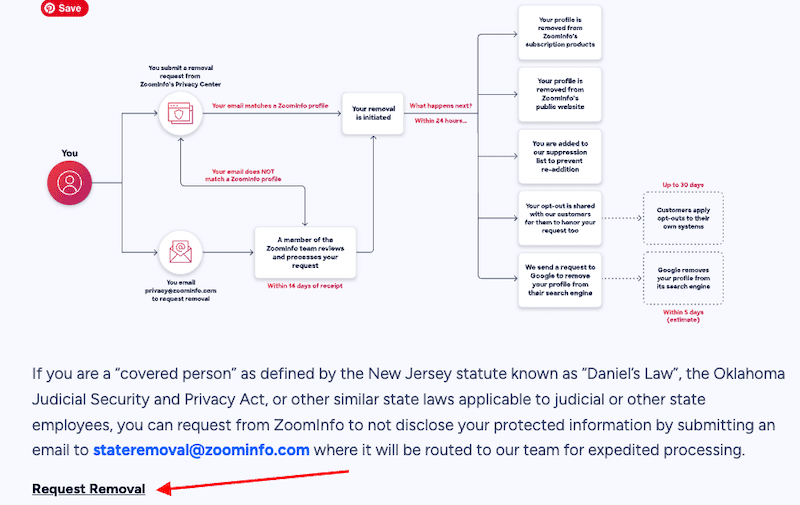
The links will bring you to the same opt out form, so it doesn’t matter which one you click.
4. Request the verification code.
On the “Your Privacy > Remove” page, fill in the form and request the code. You’ll need to enter your email address and phone number, and you can enter your full name, too, though it’s optional. When you’re done, click the red Get Code button.
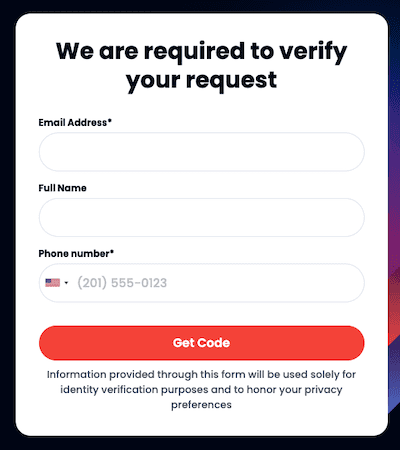
5. Check your email.
After requesting the code, you’ll see a message that says to check your email. After about a minute, you should receive an email from ZoomInfo with a six-digit code.
6. Enter the code on ZoomInfo.
Enter the code from the email into the ZoomInfo box. Click Confirm when you’re done.
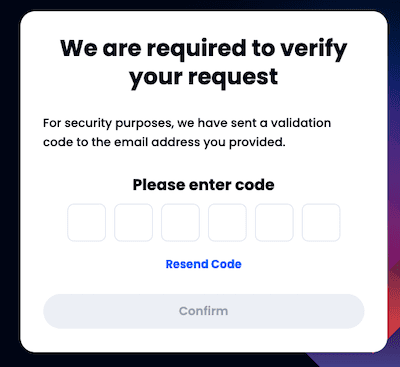
7. Fill out the opt out form.
Next, you’ll be brought to a “Remove My Profile” page, which serves as a verification form to ensure you want to remove your business information and/or personal information from the website.
Here’s the additional information ZoomInfo needs to verify your data removal from the site:
- The reason why you want to opt out of having your business information online.
- Whether or not you want to share your privacy preference with other data brokers.
- Anything else you want ZoomInfo to know about why you don’t want your private info included in search results. (This field is optional).
When you’re done, click the Submit button.
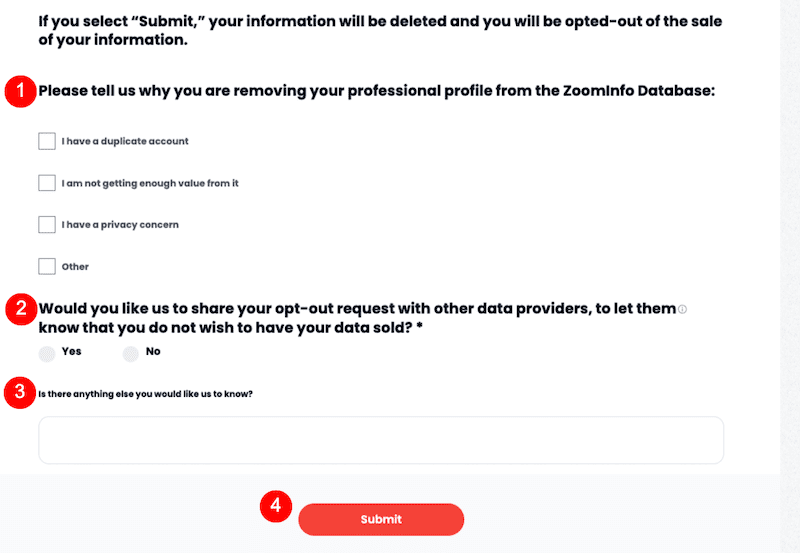
8. Wait for the confirmation page.
After a few seconds, you should see a confirmation page. This page verifies that the opt out process is complete and that your personal and business information will be removed from the site’s search results.
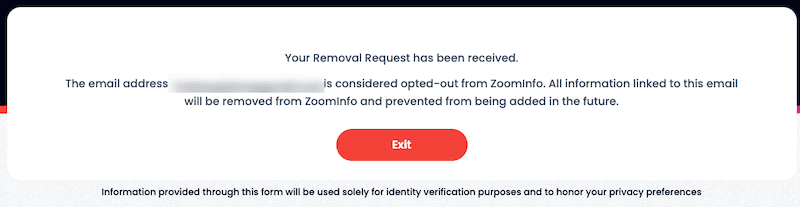
NetReputation Can Help With Content Removal
Even if you successfully remove your info from ZoomInfo’s database, there are numerous data broker sites online aside from ZoomInfo. While you probably want to submit a “delete my information” request to each of those data brokers, doing so can feel like a full-time job. Plus, there’s no guarantee that you’ll be able to remove your private info from all of those websites now or in the future.
NetReputation has a strong track record of working with data brokers on the opt out process to remove your personal information. Additionally, if you would like to delete or suppress other negative content or personal information online, we can help with that, too.
If you need help managing your online presence, contact our online reputation management team today for a free consultation. Call 844-461-3632 or fill out the form below.