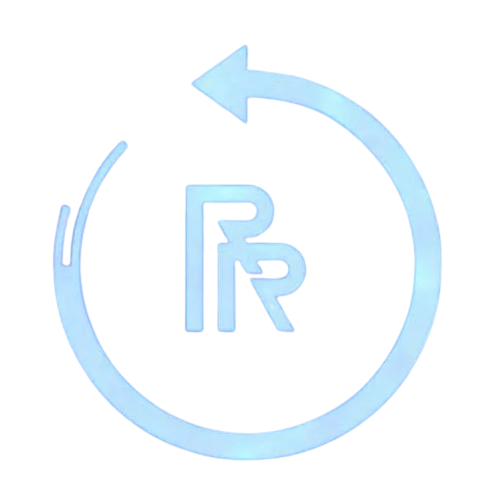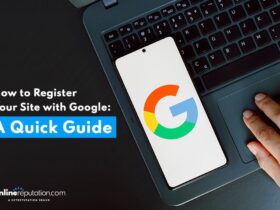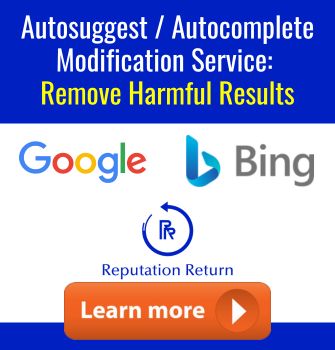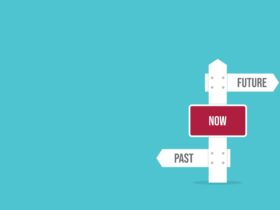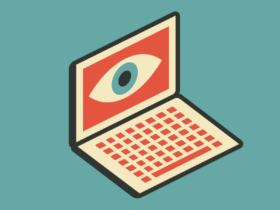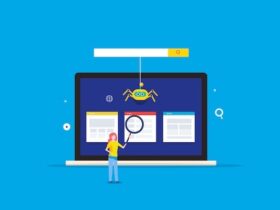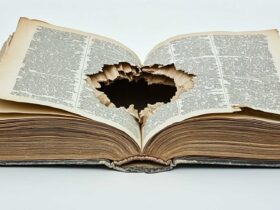This 411.com opt out request guide walks you through the process of finding your data on the people search site and requesting removal.
Data brokers scrape the internet to gather public information about people, compile it into reports, and provide search results when a user looks for an individual online. Like many data broker sites, the 411.com people search website lets you look up an individual’s information using their name and location or their phone number.
When you search for a person on 411.com (and many other data brokers), search results may return a full report on that individual. The report may contain information such as:
- First and last name
- Age
- City and state
- Past home locations
- Relatives
You’ll also be able to see that there’s additional information available, but you’ll need to upgrade to a paid plan to view details. Most data brokers do this, but the amount of information they first provide for free will vary.
While data broker sites can be helpful if you’re trying to contact an old friend or a relative you’ve lost touch with, the personal information provided by data brokers can also be used for nefarious purposes.
If you want to take control of the private information that’s available about you online, it’s possible to request a 411.com opt out and remove your listing from the site.
For immediate help with content removal, contact the experts at NetReputation by calling 844-461-3632 or filling out the contact form below.
Request a Free Consultation
Step-by-Step 411.com Opt Out Request Process
411.com’s database is powered by Whitepages, so during this process, we’ll end up using a Whitepages opt-out tool to submit the request. Only some data brokers use other databases to power their search; many data brokers have their own databases that catalog your personal info.
1. Find your report on 411.com.
First, go to 411.com to search for your information online. Enter your name and location (city and state) into the search tool. Click Search when you’re done.
If you’re not able to find your information online that way, go back to the home page and click the Reverse Phone tab. Then, enter your phone number and click Search.
2. Open up your report.
If you’re able to find your information on 411.com, click the View Full Report button on the right side of the result.
Note that you may see multiple listings with your information. You’ll want to repeat this process for each listing you find on the site.
3. Go to the 411.com FAQ page.
Open up a new browser window and go to the 411.com home page again. Scroll to the bottom of the page. In the footer section, click the Help link.
4. Navigate to the opt out page.
Click the first FAQ, which says, ”How do I edit or remove a personal listing? This will open a new page for you in the Whitepages Help Center. About midway down the page, click the blue Opt-Out Site link.
This will redirect you to the Whitepages opt out page.
4. Get the URL of your 411.com report.
Go back to the page with your full 411.com report. Copy the URL from the bar at the top of the page.
5. Paste the URL into the Whitepages tool.
Paste the URL into the Whitepages opt out tool. Click the blue Next button when you’re done.
6. Check that the result is correct.
Double-check that your name and address auto-populate. If the information is correct, click the blue Remove Me button.
If you didn’t enter the URL correctly or you need to enter a new one, click the This is the wrong person link under the window.
7. Select a reason for the removal request.
Next, you’ll need to select a reason for submitting the removal request. Click the Select a reason dropdown menu.
When you’re done, click the Next button. You can also leave extra information in the “Leave a comment” box, but it’s not necessary.
8. Verify your identity.
Whitepages requires you to verify your identity to move forward with the opt out request.
Enter your phone number, check the verification box, and then click the Call now to verify button.
The call will come immediately. A robotic voice will ask you to enter the four-digit verification code you see on your screen.
Shortly after entering the verification code, the call will be disconnected. The webpage you’re on will update to show this message:
9. Check for your information on 411.com after 24 hours.
After at least one full day, you can check to see if your information has been removed from 411.com by running another search and looking through the search results page.
If it’s still showing up in search results on the site, you can either go through the removal process again or submit a ticket through their FAQ page.
Protect Your Information With ORM Experts
Removing your data from 411.com by using our opt out process is a good start, but there are hundreds of people search sites online. Your name, address, phone number and more can be on numerous sites, available with just a quick search.
A big part of controlling your online reputation is managing the data that’s out there about you.
If you want to protect your digital reputation and maintain a more private online presence, contact the experts at NetReputation today for help.
Call us at 844-461-3632 or fill out the form below for a free consultation.